how to turn off call forwarding on android phone
Today we will know how to turn off call forwarding on Android phones? Many of us do not know how call forwarding is done and how to turn it off. We will know how to turn off call forwarding and call forwarding on all these phones, including Android phones and Samsung phones, and then there is the iPhone. So let's go back to the main article.Page index: how to turn off call forwarding on android phone
How to Turn Off Call Forwarding on Android Phone – Complete Guide 2025
In the current online world of 2025, due to the advancement of technology, call forwarding is a useful feature in the world, which helps you redirect your calls to another number when you are absent. However, many times people forget to turn it off or turn it on by mistake.
As a result, calls are forwarded automatically, or you lose full control of your incoming calls. If you have such a problem, or you just want to turn off call forwarding and regain full control, then this detailed guide will teach you step by step how to turn off call forwarding on Android phones.
If you want to turn off call forwarding on Samsung Android phones, iPhones, or through dial codes without using phone settings-everything is discussed in detail in this article.
How to Turn Off Call Forwarding on Android Phone
Call forwarding is a built-in feature on almost every Android device that allows incoming calls to be redirected to another phone number when you are busy, unreachable, or unable to pick up. While it can be useful in certain situations,
many users accidentally enable it and later face issues such as not receiving calls directly. That’s why it’s important to know how to turn off call forwarding on an Android phone.
Disabling call forwarding is not complicated, but the process may vary slightly depending on your phone’s brand, Android version, and carrier. Still, the core steps remain almost the same. Below is a step-by-step explanation to help you easily manage and disable this feature.
Step-by-Step Guideline:
1. Open the Phone App
Go to your default dialer or calling application. This is the same app you use to make calls.
2. Access the Settings Menu
Tap on the three-dot menu (usually at the top-right corner) and select Settings or Call Settings.
3. Navigate to Call Forwarding
Depending on your phone, you may need to go to Supplementary Services, Additional Settings, or directly to Call Forwarding.
4. Check Forwarding Options
You’ll see four options:
- Always Forward
- Forward When Busy
- Forward When Unanswered
- Forward When Unreachable
5. Turn Off Each Option
Open each one and select Disable or Turn Off. This ensures that no calls are being redirected.
Why Turning Off Call Forwarding Is Important
Many people unknowingly keep call forwarding enabled and later complain about missed calls. If you notice that all calls are going to another number, or if people say your phone rings differently, chances are call forwarding is turned on. By disabling it, you regain full control of incoming calls and avoid missing important conversations.
Alternative Method – Using Dial Codes
If your Android settings don’t show the call forwarding menu or if you want a quicker way, you can use universal dial codes:
- Dial ##002# > Turns off all types of call forwarding.
- Dial ##21# > Cancels unconditional call forwarding.
- Dial ##61#, ##62#, ##67# > Cancels forwarding for specific conditions.
After dialing, press the call button and you will receive a confirmation message.
Once you have disabled call forwarding, all your calls will ring directly on your Android device. If you ever want to enable it again, you can follow the same path in settings and choose a number to forward to.
How to Turn Off Call Forwarding on Samsung Android Phone
Samsung Android phones have slightly different settings compared to other Android devices because of Samsung’s One UI interface. Here’s how you can disable call forwarding on Samsung devices.
Steps to Disable Call Forwarding on Samsung:
- Open the Phone App.
- Tap on the three-dot menu in the top-right corner.
- Select Settings > then Supplementary Services.
- Choose Call Forwarding.
You will see four forwarding options:
- Always Forward
- Forward When Busy
- Forward When Unanswered
- Forward When Unreachable
- Select each one and choose Turn Off.
Once disabled, your Samsung phone will stop redirecting calls, and you’ll receive all incoming calls directly.
How to Turn Off Call Forwarding on iPhone
Although this article focuses mainly on Android, many users also search for iPhone solutions. iPhone users can disable call forwarding through the built-in Settings app.
Steps for iPhone Users:
- Go to Settings > Phone.
- Tap on Call Forwarding.
- If the toggle is switched on, tap to turn it off.
That’s it! Your iPhone will now stop forwarding calls, and all calls will ring directly on your device. iPhone users often turn on call forwarding for various reasons. For example, to receive calls to another number for official work, to receive calls on another device while traveling,
or to receive calls to an alternative number due to network problems. However, many times this feature is turned on unknowingly, and users do not receive calls directly on their phones. In such a situation, it is important to know how to turn off call forwarding on an iPhone.
Turning off call forwarding on an iPhone is very easy, but it differs slightly from Android because the option is located directly in the iOS Settings menu. First of all, you have to open the Settings app of your iPhone. Then scroll down and go to the Phone option.
When you go inside the Phone menu, you will see an option called Call Forwarding. If forwarding is turned on, a toggle button will be on and the number to which the call is being forwarded will be visible below. To turn off call forwarding, you just have to turn off the toggle button.
Immediately after this, call forwarding from your iPhone will be completely stopped and the call will come directly to your device. If you are using dual SIM, you will have to manage these settings separately for each SIM. Because iOS keeps a separate configuration for each SIM.
Again, many times it is seen that the Call Forwarding option is grayed out or cannot be clicked on the user's phone. In this case, the problem is usually controlled by your network provider. Then the best way is to use the dial codes provided by your carrier.
For example, dialing ##002# stops all types of call forwarding. Again, if you want to specifically stop unconditional call forwarding, you need to use ##21#, if you want to stop unanswered call forwarding, you need to use ##61#, for unreachable, you need to use ##62#, and if you want to stop busy forwarding, you need to use ##67#.
These codes also work on iPhone because they work directly at the network level. One thing is important for iPhone users – sometimes, if “Always Forward” is turned on by mistake, the phone will not ring at all, and all calls will go to another number.
This may seem like there is a problem with the phone, but the real problem is forwarding. So if you ever find that calls aren't coming directly to your phone, the first thing you should do is check your Call Forwarding settings.
Turning off call forwarding onan iPhone is very easy and can be done in a few steps. Just go to Settings > Phone > Call Forwarding and turn off the toggle. You can also manage it using a dial code if necessary. Once turned off, all incoming calls will ring on your iPhone and will not be forwarded to any other number.
How to Turn Off Call Forwarding Without Phone Settings on Android
Sometimes, the Call Forwarding option is not available in the Settings menu of the phone or it is grayed out on Android phones. The main reason behind this is that the network provider or carrier directly controls call forwarding, so you cannot manage it from the phone settings.
Again, the Supplementary Services menu does not work on many old or budget Android phones, due to which the Call Forwarding settings cannot be accessed. In this situation, users ask the question, how to turn off call forwarding without phone settings on Android?
The solution is to use dial codes, which directly send commands to your network and stop call forwarding.The most common and effective code to turn off Call Forwarding is ##002#. Dialing this code and pressing the call button will bring up a notification that says Call forwarding erased” or “Call forwarding disabled successfully.
This means that all types of Call Forwarding have been turned off on your phone. This works on all Android devices and almost all networks. However, sometimes users want to turn off specific types of Call Forwarding. For example, if the call always goes to another number,
then it is Unconditional Call Forwarding or Always Forward. To turn it off, you have to use ##21#. Again, if the call goes to another number when the phone is busy, it is Busy Call Forwarding. To turn it off, use the code ##67#. And if the call is forwarded when it is too late to pick up, you have to use ##61# to turn it off.
Finally, if the call goes to another number when the phone is turned off or there is no network, it is Unreachable Forwarding, which you have to turn off with ##62#. These are international standard GSM codes, which are supported by most carriers.
Just enter the code in the phone's Dialer app and press the Call button. For this, no additional settings are required inside your phone. So even if the Settings menu does not work, there is no problem.If someone uses Dual SIM, then you have to dial a separate code for each SIM.
For example, after dialing ##002# for SIM 1, select SIM 2 and dial the same code again. Another thing is that the network must be active when dialing the code; otherwise, the command cannot be sent successfully.
if the Call Forwarding settings on your Android phone are not accessible, using dial codes is the most effective solution. They work quickly, make changes at the carrier level, and once disabled, all your incoming calls start coming directly to your phone.
How to Deactivate Call Forwarding Using Dial Code Android
For quick access, dial codes are the fastest way to disable call forwarding. These codes work universally across Android devices, regardless of the manufacturer.
- To deactivate all call forwarding: Dial ##002#
- To check status: Dial *#21#
- To disable busy call forwarding: Dial ##67#
- To disable no-answer call forwarding: Dial ##61#
- To disable unreachable call forwarding: Dial ##62#
This is especially useful if you are traveling internationally and need to cancel call forwarding quickly without going deep into phone settings.
How to Stop Unconditional Call Forwarding on Android
Unconditional call forwarding means all your calls are forwarded to another number without ringing on your device. This can be frustrating if you activated it by mistake.
Steps:
- Go to Phone App > Settings > Call Forwarding.
- Locate the option Always Forward or Unconditional Forwarding.
- Tap on it and select Disable.
If the option is greyed out, you can dial ##21# to cancel unconditional call forwarding instantly.
How to Check If Call Forwarding Is On Android and Turn It Off
Before disabling call forwarding, you may want to check whether it is even active.
Two Easy Methods:
- Using Phone Settings – Go to “Call Forwarding” in settings and check the status of each option. If any are enabled, you can turn them off.
- Using Dial Code – Dial *#21# from your phone. This code shows whether call forwarding is active and for which condition (busy, unanswered, unreachable).
Once confirmed, you can follow the earlier steps to turn it off.
Many times, users do not realize that Call Forwarding is enabled on their Android phone. As a result, it is seen that the call is going directly to another number or the call is being missed in a certain situation. Therefore, it is important to regularly check whether call forwarding is enabled or not.
That is why the question arises, how to check if call forwarding is on Android and turn it off? The answer is that anyone can check this issue and turn it off if necessary by following some very simple steps. First of all, Call Forwarding can be checked using the Settings inside the phone.
For this, you have to open the Phone App and click on the three-dot menu at the top. From there, go to Settings or Call Settings. Now go to the Supplementary Services or Additional Settings option. There you will find a menu called Call Forwarding. Here, you will see four options
- · Always Forward
- · Forward When Busy
- · Forward When Unanswered
- · Forward When Unreachable
If any option is enabled, then a number will be saved there. For example, if there is a number in Always Forward, it means that all calls are automatically forwarded to that number. From this menu, you can directly check whether call forwarding is active or not and if you want, you can open each option and Disable or Turn Off.
However, sometimes if the Settings menu does not work or the option is grayed out, there is an easier way. That is to use dial codes. An internationally accepted code to check call forwarding status is *#21#. Dialing this will immediately show a pop-up on your phone showing whether Call Forwarding is active or not and in what state it is working. For example, if Always Forward is active, it will show there.
Similarly, if you want, you can directly turn off all types of Call Forwarding by dialing the code ##002#. Again, if you want to specifically turn off Forward When Busy, you will have to use ##67#, to turn off Unanswered Forwarding, ##61#, and to turn off Unreachable Forwarding, ##62#. After dialing these codes, a message like “Erasure Successful” or “Call forwarding disabled” will appear on the phone.
For those who use Dual SIM, this process will have to be completed separately for each SIM. First select SIM 1 and dial the code, then enter the same code for SIM 2. Also, after completely disabling call forwarding, it is better to restart the phone once, so that the settings take full effect.
it is very easy to check whether Call Forwarding is enabled on Android phones and turn it off if necessary. By using either the Phone App settings or Dial Codes, you can ensure that no calls on your phone are being forwarded to another number. This way, you will not miss important calls and will receive all incoming calls directly on your phone.
how to turn off call forwarding on android phone - FAQ
What is call forwarding on Android?
Call forwarding is a feature that redirects incoming calls to another number when you’re busy, unreachable, or don’t answer.
How do I turn off all call forwarding at once on Android?
Dial ##002# and press the call button. This disables all types of call forwarding.
Can I turn off call forwarding without accessing settings?
Yes, you can use dial codes like ##21#, ##61#, or ##67# to disable specific forwarding rules.
How do I know if call forwarding is active?
Dial *#21# on your phone, and you’ll see the current call forwarding status.
Does disabling call forwarding cost money?
No, disabling call forwarding is free of charge.
Is call forwarding different on Samsung phones?
Yes, Samsung devices have slightly different menu options, but the process is nearly the same.
How do I turn off unconditional call forwarding?
Go to call settings and disable “Always Forward” or dial ##21#.
Will disabling call forwarding affect voicemail?
No, voicemail works separately from call forwarding.
Can I disable call forwarding while roaming?
Yes, dial codes like ##002# work even when you are roaming internationally.
Is there a way to schedule call forwarding?
Some Android devices and carrier apps allow scheduling, but you’ll need to manually enable or disable it otherwise.
how to turn off call forwarding on android phone- Author's final remarks
In today's article, we have told you how to turn off and on call forwarding on your Android phone. We have given you a proper guideline and given you the correct information on how to do these things. I hope today's article has benefited you a lot. If you do not understand anything, then definitely contact us or comment in the comment section and we will support you with the answer to your comment. Inshallah.



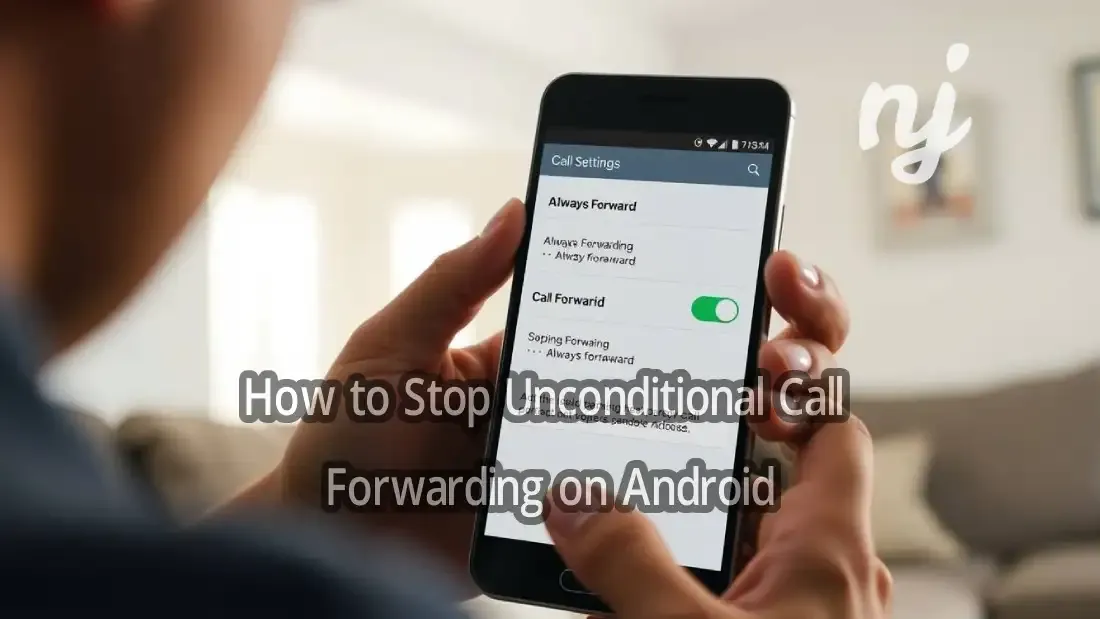





NJ Separated Policy Please comment accordingly. Every comment is reviewed.
comment url